How can I debug any processing issues?
Created On: Fri, Dec 5, 2014 at 1:20 PM Last Updated: Sat, Apr 25, 2020 at 4:01 PM
ISSUE:
PDF-eXPLODE has 2 logs files generated during processing - What does each one do and where do I locate them?
ANSWER:
Each LOG file in PDF-eXPLODE has a specific purpose. Most processing errors can can be debugged by use of either PDF-eXPLODE log files. The log files are PDFeXPLODE.log and PDFeXPLODESPL.log (Version 3 and prior) or PeXSpooler.log (V4 onwards).
LOG FILE PURPOSE:
PeXSpooler/PDFeXPLODESPL LOGs provides
- an information trail of events when Windows (which created the Print output from the Report/Document) passes this output to PDF-eXPLODE via a file ~PS999.TMP and saved into C:\TEMP\PDFeXPLODE folder,
- confirmation of whether PDF-eXPLODE (referred to as 'PeX' in the log) was successfully launched for processing. If the PDF-eXPLODE.EXE was not launched, then no further processing is possible.
Once PDF-eXPLODE is launched by the PDF-eXPLODE spooler program, the TMP file is transferred to another specific Printer files queue folder as ~PD999.TMP. At this point, the PeXSpooler.Log (or PDFeXPLODESPL.LOG in v1, 2 or 3) closes and PDF-eXPLODE.LOG processing log commences its information trail.
PDF-eXPLODE.LOG will show you information of
- which INI configuration is used to process,
- the LOG path used,
- path to the Master PDF (if created successfully),
- the number of exploded files to be generated and the temporary exploding path/files created [The temporary exploded PDFs have a file name ending in _expl.pdf and are created in the same folder as the master PDF],
- where the archived exploded PDFs were moved to and
- the email message & delivery confirmation,
- Log ends, program closes
Each successful stage is followed by the next stage in the process. So the point at which this log terminated will mostly indicate in which stage the issue lies.
LOG FILE LOCATION:
PDF-eXPLODESPL.log and PeXSpooler.log are saved by User in the LOGS sub-folder of the installation path:
[PDF-eXPLODE program path]\LOGs\%User
PDF-eXPLODE.log is saved in either a User folder or in the Administrator sub-folder depending on a registry setting ' UseAdminINI' (=Y or N) . Generally UseAdminINI=Y is set on a Server version and means that the LOGS\Administrator sub-folder created at installation time will contain the PDF-eXPLODE.LOG as the processing (for control purposes) is done using the Administrator INI. If the UseAdminINI=N, then the PDF-eXPLODE.LOG will be found in the LOGS\%User sub-folder as processing occurred under the User's PDF-eXPLODE.INI
The path to the PDF-eXPLODE.LOG may vary depending on the Version. It can be found here:
Version 3 and prior:
[Win XP] : C:\DOCUMENT AND SETTINGS\%USERNAME%\APPLICATION DATA\PDFeXPLODE\LOGS
Or
[Win 7] : C:\USERS\%USERNAME%\APPDATA\PDFeXPLODE\LOGS
Version 4 and beyond:
[Win XP, Vista, 7, 8, 2003,2008,2012] : [PDF-eXPLODE program path]\LOGs\%User or [PDF-eXPLODE program path]\LOGS\Administrator
LOG FILE DEBUGGING:
If you did not receive any expected emails, you can work backwards to determine where or what is the problem.
Open the PDF-eXPLODE.LOG and navigate to the date/time of the process run. If no PDF-eXPLODE.LOG can be found, you will need to open the PeXSpooler.Log (PDFeXPLODESPL.log in Ver 1/2/3) found under [installed folder]\LOGS\%USER. In PDF-eXPLODE.LOG,
- If no log lines are found for this date/time, it implies that there was no print output either created or sent to PDF-eXPLODE from your application PRINT command screen. This may imply that the User has no permission to use the PDF-eXPLODE printer. It is also possible that the installed PDF-eXPLODE folder was not configured with ' Full Control' security permissions for the Users or Everyone Group so the log could not write to the LOGS sub-folder, OR
- If log lines are found, then it must indicate that PDF-eXPLODE was launched by this line appearing in PeXSpooler (aka PDFeXPLODESPL or spooler log): ' PeX launched successfully in Session', If ' PeX was not launched...error' then there is probably insufficient User permission to run PDF-eXPLODE. The User's rights may require elevation.
If PeXSpooler log indicates that PDF-eXPLODE was successfully launched for processing , but no PDF-eXPLODE.LOG appears, then it could mean that the PDF-eXPLODE install folder and sub-folders do not have the appropriate permissions to save the Log files. This lack of permissions would cause processing errors and you will immediately need to reconfigure the install - use these guidelines: How do I configure PDF-eXPLODE for problem free processing?
- If the relevant date/time processing log lines are found, then check which User's INI was used. The path shown must be checked for the existence of a PDF-eXPLODE.INI. You can open this file in Notepad and check if the email configuration can be found and your email Message content. This will establish that a configured INI has been used.
- Now check for the creation of a master PDF. If the log indicates one was created (default name PDFeXPLODE.PDF), then open it and verify that the PDF fonts are readable and check that the log does not indicate a corrupt or blank PDF.
- Now search for the line " Total No of files that have to be generated =". This should have a non-zero number or if '0', this implies that no exploded PDfs were created, hence no emails or archive PDFs. This is generally caused by the wrong font on the tag or that the tag is corrupted - you may have to restore the tag to black font and test to reveal the tag for checking. Even if the tag is readable, it is possible that the tag is corrupted when read by PDF-eXPLODE in binary (machine language). Contact support for assistance.
- If NO emails are sent – check the PDF-eXPLODE configuration to ensure that the General setting does not show as ' Do not send by e-mail to Clients after exploding ’. If so, no emails will be sent and the settings should be corrected and the process rerun. Recheck the email settings to ensure they are correctly set - run the Test Connection to establish this.
- Check the log to ensure no Windows errors are written to the log lines. If there are errors, further investigation will be necessary.
- If you have an open window of PDF-eXPLODE showing with a status of 'Waiting' then PDF-eXPLODE printer has been put on Suspend either manually or it resulted from a crash while processing. If PDF-eXPLODE is running in memory ( open Task Manager/Processes and search pdf-explode.exe *32 ), then it will be difficult to open the PDF-eXPLODE printer queue window. In version 4, you can access the [installed folder]\TEMP\%USER (printer queue) and remove the ~PD999.TMP file and once this file is moved or deleted, you can open and unsuspend the printer from the File menu. Alternatively, make sure PDF-eXPLODE is closed in memory and then open the PDFeXPLODE.INI from [installed folder]\INIs\%USER and search and change PrinterSTOP=1 to PrinterSTOP=0. This would unsuspend the printer. Now open PDF-eXPLODE and immediately the status should say Printing and processing should commence The 'Waiting' screen shows as below:
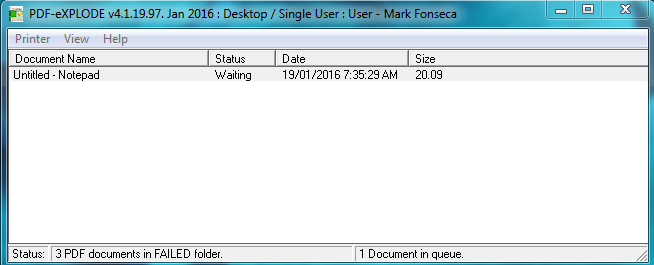
In summary, most problems are a result of either lack of sufficient User file permission or incorrectly set folder access permission or tag related font issues when the master PDF is created. The resulting issues are:
- If PDF-eXPLODE EXE is not launched by the PDF-eXPLODE spooler program, then no further processing can occur. Elevate the User's permission and test to see if that makes a difference to the launching of PDF-eXPLODE
- if no Master PDF is created, then no emailing or archiving will occur. This may be as a result of some font issue or corruption of the PDF or the previous run's master PDF is open thereby preventing the creation of the new PDF or
- No temporary exploded PDFs are created indicated by the line in the log " Total No of files that have to be generated = 0". if a tag existed in the report/document, then this implies the tag could not be read due to font related issues.
- No emails are sent – check the PDF-eXPLODE log to determine if exploded documents were created immediately after the Master PDF creation. It is possible that the email test connection is not working or the email settings have changed on your server or the password has expired since the last successful email run. This will need rechecking.


 Comments
Comments

 You Can...
You Can...
 Article Rating
Article Rating
 Attachments
Attachments
